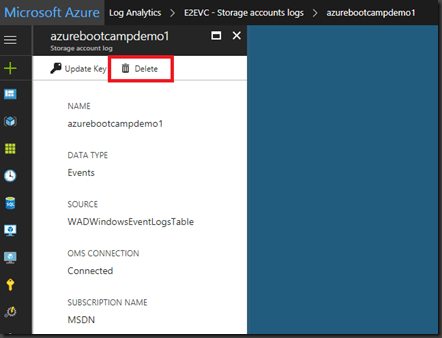In OMS you are able to collect data from storage account? Why is this useful? Well, there times where you want to store data from different Azure sources for a longer time than provided by Azure itself and then dig into the data using OMS. For example you are able to store IIS Logs, Windows Events, Syslog (Linux), Windows Tracing Logs (ETW Logs) or Service Fabric Events. In the past days you could just configure the settings within the OMS portal itself.
In the current OMS portal you simply see something like this…
…the documentation link does not provide much help in terms of connecting or removing these accounts. Therefore go to the new Azure portal, select your workspace and select “Storage account logs” and click Add…
…there you will be able to select the storage account and what type of logs you want to add to Log Analytics…
Bonus: You are able to add more than one storage account! This will look in the OMS portal, like this…
…to remove the storage accounts from Log Analytics you simply select the storage account in the Azure portal and click Delete…
Hope this clarifies how to handle storage accounts in OMS!