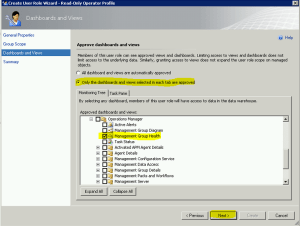In SCOM 2012 SharePoint Dashboard – Part 1 I showed you how to add a SCOM Dashboard to SharePoint site. Because I am using the SharePoint Foundation 2010 so far only SCOM Admins and Operators would have access. Except you would configure shared credentials in SharePoint which is not supported in the SharePoint Foundation version. Because I don’t have a full grown SharePoint farm and I am not familiar with SharePoint at all I would choose another approach.
First you would have to give read access to a user or group on the SharePoint site. Login as SharePoint administrator and browse to your SharePoint site. Go to “Site Actions” and select “Site Permissions”.
Click “Team Site Visitors” which have read access to the site
and go to “New” “Add User” and select an Active Directory user or group. In my case Testuser01.
Now this user as read access to the site, but doesn’t have the permission to view the dashboard.
In my case I configured a new role in SCOM using “Read-Only Operator” user role. In the SCOM console go to Administration/Security/User Roles and right-click “New User Role”, “Read-Only-Operator”
Choose a meaning full description e.g. “Dashboard View” and select a user or group. In my case I add Testuser01. “Next”
Leave the default (all), “Next”
Here it is very important, just select the dashboard which you published on the SharePoint site. In my case selected “Management Group Health” dashboard. “Next”
Finally you’ll see the summary…make sure you give only access to the dashboards which you really need.
Now what we have done is give Testuser01 access to the SharePoint site and also give read permission for the published dashboard.